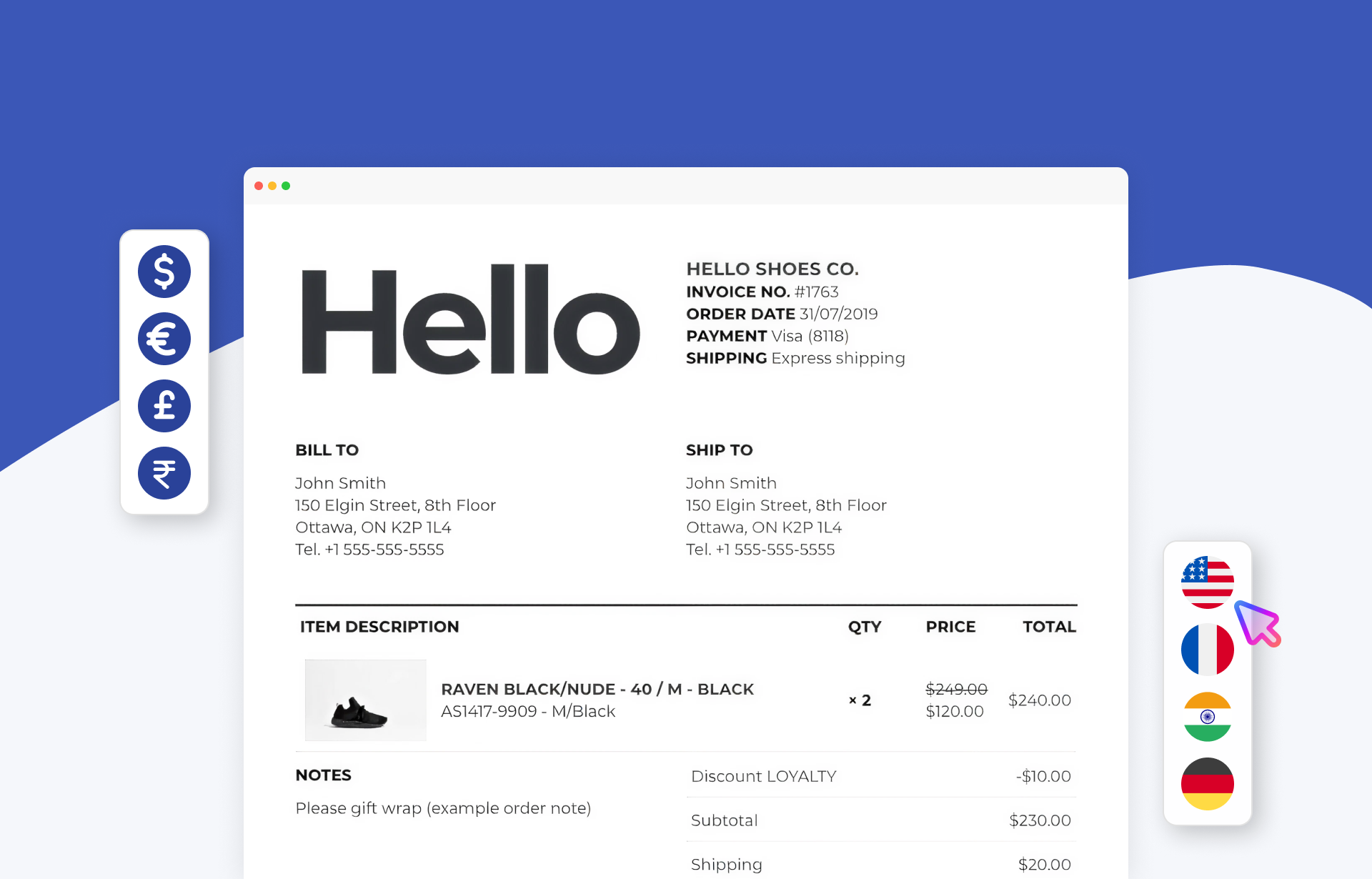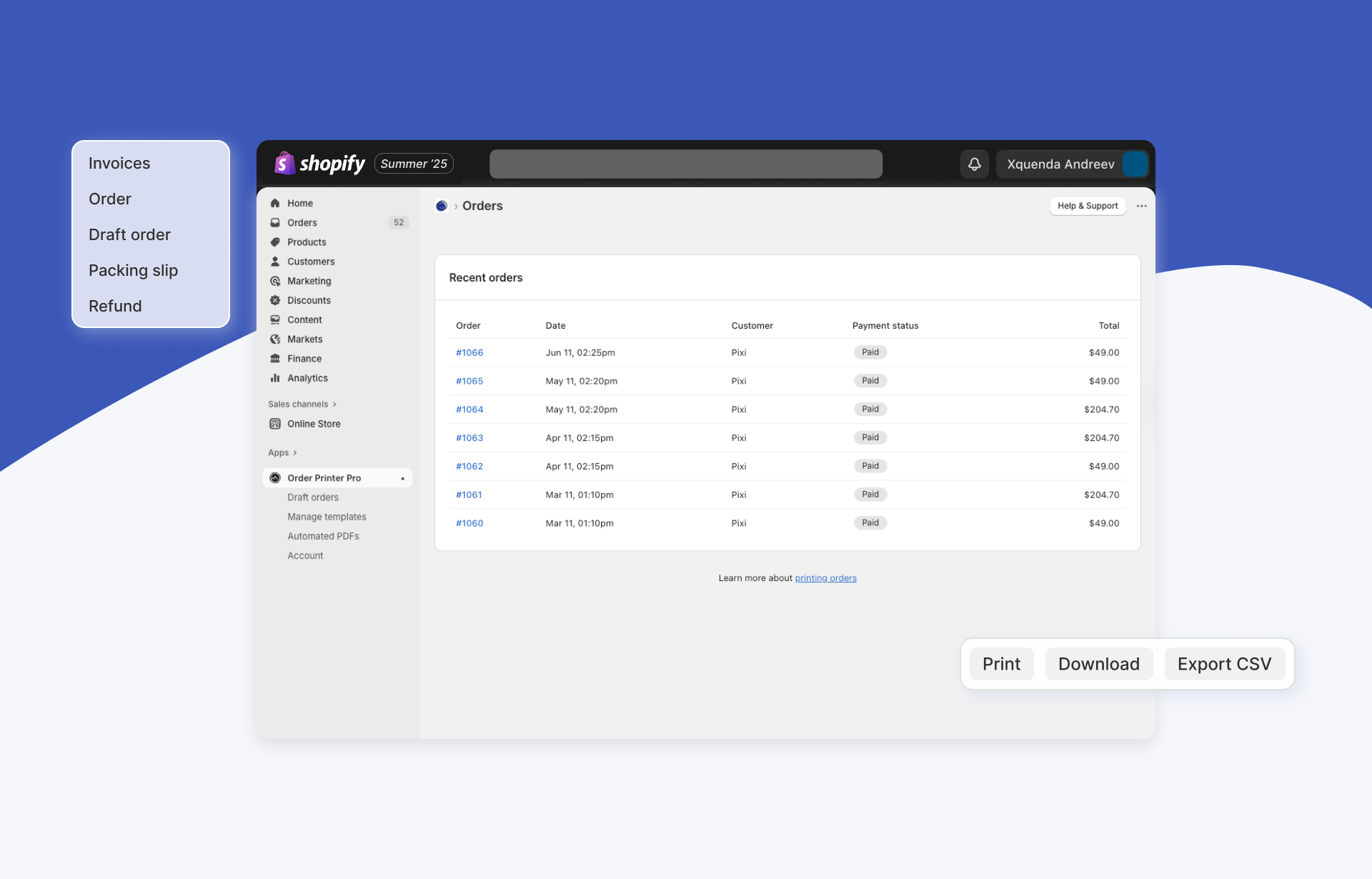Running an online store means juggling countless tasks, and one of the most time-consuming can be managing customer documents. How many times have you received emails asking for invoices, receipts, or packing slips? If you're nodding your head right now, you're not alone. The good news? Order Printer Pro’s automated PDF feature can solve this problem once and for all.
What Are Automated PDFs and Why Do You Need Them?
Automated PDFs are exactly what they sound like, PDF documents that are automatically generated and delivered to your customers without any manual intervention. Instead of spending time creating and sending invoices individually, your customers can access their documents instantly through secure download links.
Automatically providing customers with PDF documents will reduce the number of requests you receive and help cut down on paper usage. It’s a win-win: customers get instant access to their documents, and you free up time to focus on growing your business.
How Automated PDFs Work in Order Printer Pro
Here’s the clever part: documents generated through automated PDF links are not stored by the app. The file is created dynamically when the link is clicked. This makes sure the PDF reflects the latest data and settings every time it’s downloaded.
If you update an order or make changes to your template, customers will always see the most current version when they download their PDF.
Step-by-Step Setup Guide
Setting up automated PDFs might sound technical, but it’s straightforward. Here’s how:
Step 1: Create Your Template First
Before diving into automation, make sure you have a template you’re happy with (invoice, receipt, packing slip, or any other document you want to provide automatically).
Step 2: Access the Automated PDFs Feature
- Log into your Shopify admin.
- Navigate to Apps and open Order Printer Pro.
- In the left navigation, open Automated PDFs.

Step 3: Configure Your PDF Link
- Select the template you want to automate.
- Click Setup PDF link.
- Fill out the PDF link settings fields.

Important tip: Pay close attention to Where do you want to add this PDF link? Your choice determines the instructions you’ll see next (emails, order status page, etc.).
Step 4: Follow the Custom Instructions
After clicking Next step, Order Printer Pro provides personalized, step-by-step instructions for adding the PDF download link code to your chosen location.
Working with SMS Notifications
Many businesses offer SMS notifications for mobile-first customers. Shopify does not allow editing default SMS messages, so you can’t insert the PDF link directly. The workaround is to add the PDF link to the Order status page. If you send a Text Receipt from POS, the SMS links to the order status page where customers can download the PDF receipt.
Workflow:
- Customer receives SMS notification.
- They click the link in the message.
- They land on the order status page.
- They download the PDF.
Best Practices for Automated PDFs
Start Small and Scale Up
Begin with one document type (e.g., invoices) and one delivery method (e.g., order confirmation emails). Expand once you’re comfortable.
Test Everything
Before going live, test with sample orders. Confirm links work and PDFs display correctly across devices and browsers.
Keep Templates Updated
Because PDFs are generated dynamically, template changes appear immediately. Keep branding and information current.
Monitor Customer Feedback
If invoice/receipt requests increase, recheck your automated setup.
Flexibility and Scalability
You can repeat the PDF link setup as often as needed. Each template can have multiple PDF download links across different emails and pages.
- Invoice links in order confirmation emails
- Receipt links on thank-you pages
- Packing slip links in shipping notifications
- Return form links in return confirmation emails
Troubleshooting Common Issues
- Link placement: Make sure you added the code to the correct email template or page.
- Template selection: Verify the correct template is selected in Automated PDFs.
- Multi-language setup: If you serve multiple languages, configure each version.
- Code editor usage: For translated content, use the HTML/Code editor (not the rich-text editor).
The Bottom Line
Setting up automated PDFs with Order Printer Pro is a one-time investment that pays off in time saved and happier customers. Your customers get instant access to documents, you reduce support tickets, and everyone wins.
The setup might seem daunting at first, but the in-app step-by-step guidance makes it manageable for all technical levels and support is available 24/7.
The goal isn’t just to automate delivery; it’s to create a seamless, professional experience that builds trust and frees you to focus on growth.
Ready to get started? Open the Order Printer Pro app and head to Automated PDFs in the left navigation.