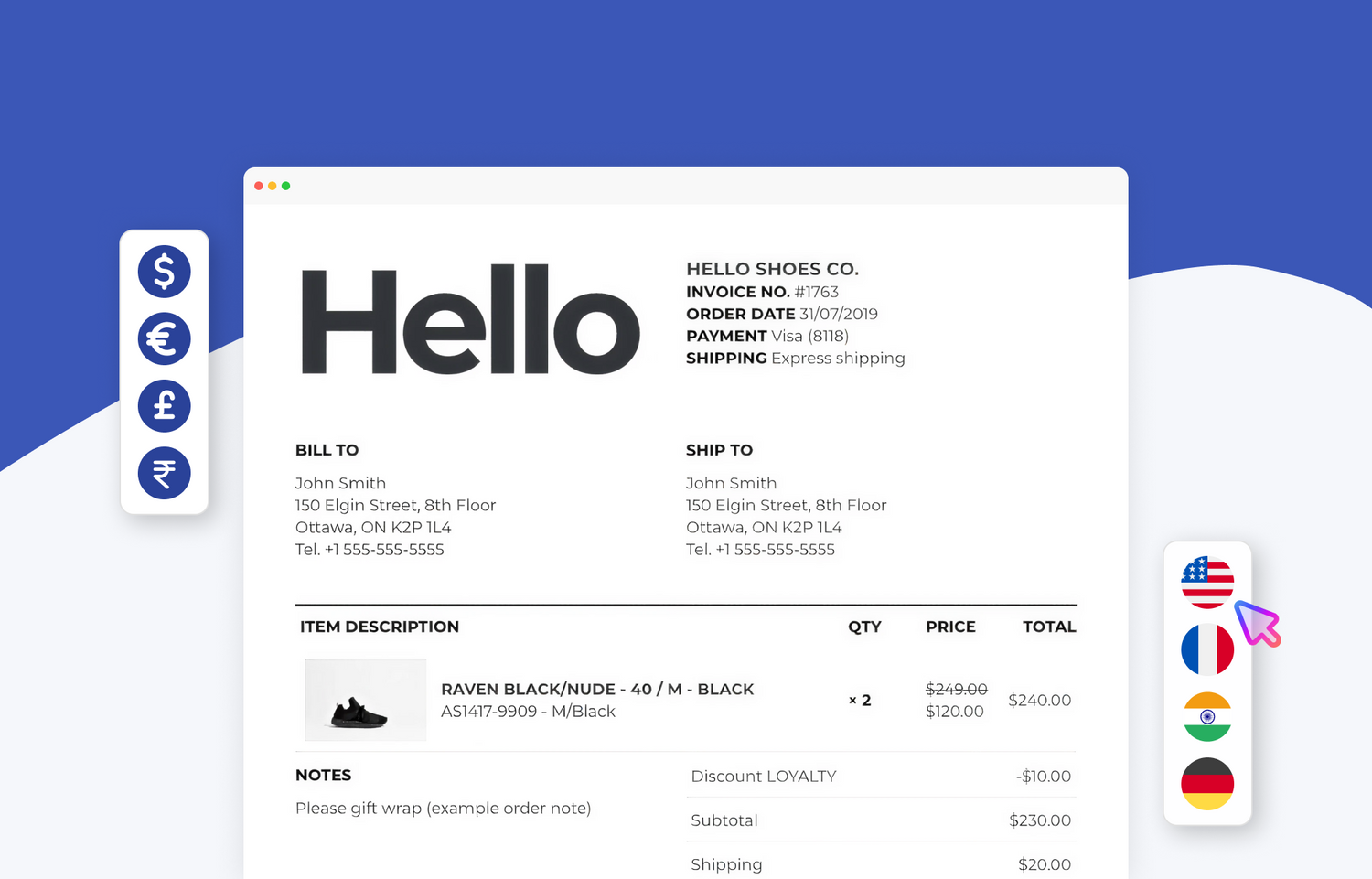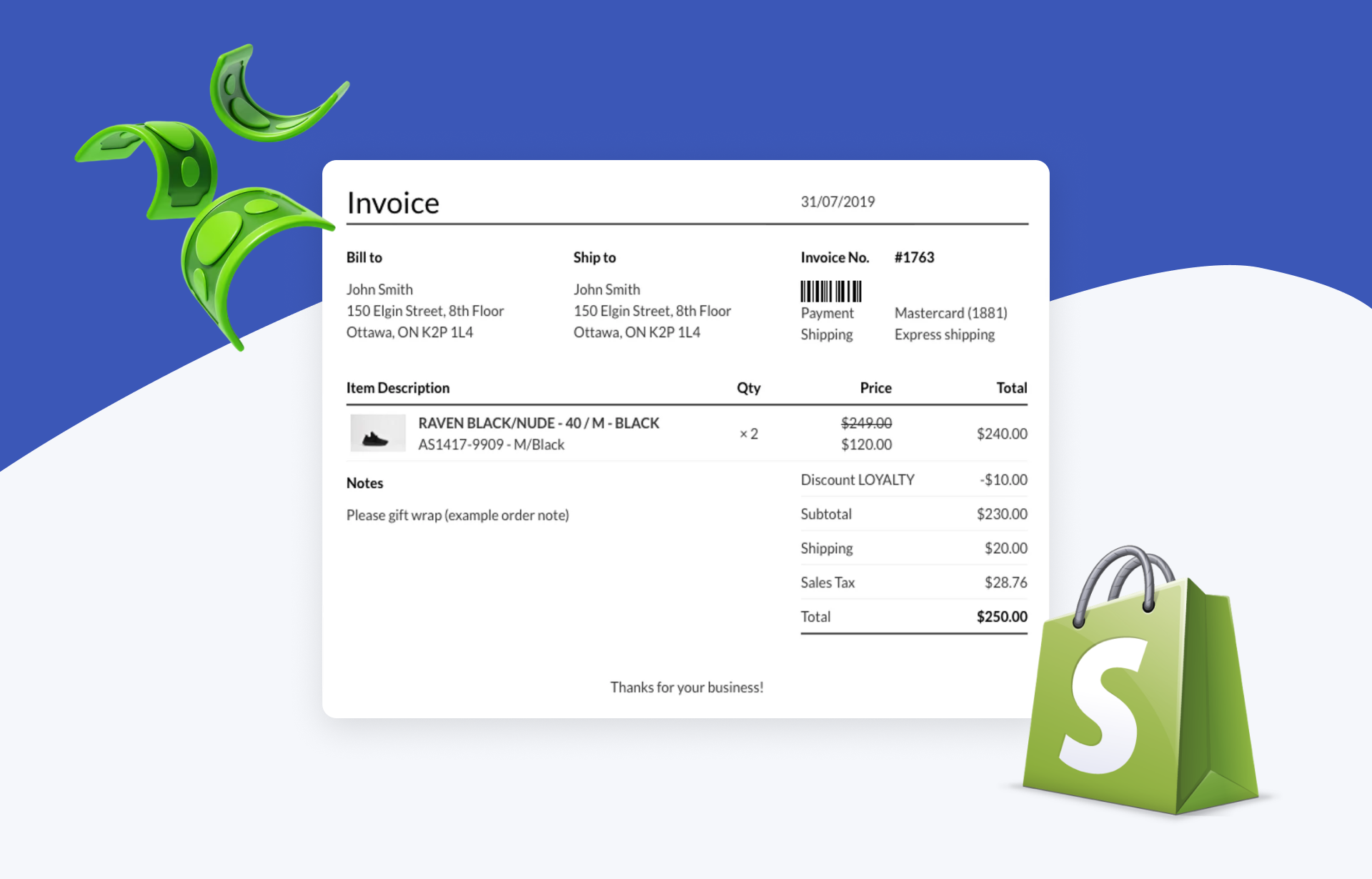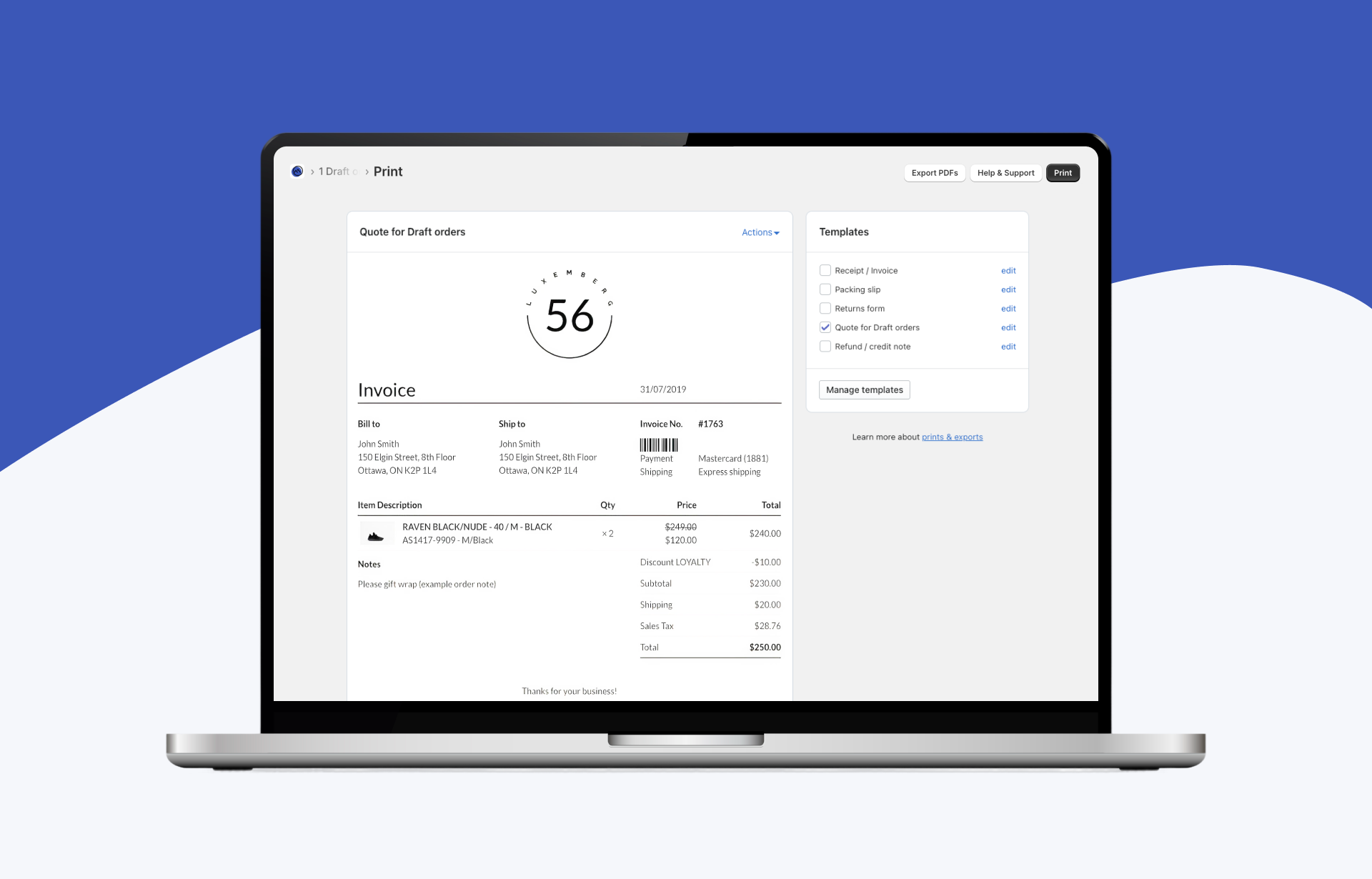Running a global Shopify store means serving customers who speak different languages. Nothing builds trust quite like receiving a professional invoice or packing slip in your native language. If you're using Order Printer Pro for your store's documentation needs, you're in luck — the app offers full multi-language support that can automatically serve documents in your customers' preferred languages.
In this complete guide, we'll walk you through everything you need to know about setting up translation and multi-language documents in Order Printer Pro, from basic translations to advanced automatic language switching.
Why Multi-Language Documents Matter
Before diving into the technical setup, let's consider why this feature is crucial for your business:
- Improved Customer Experience: Customers feel more confident and comfortable when they receive documents in their native language.
- Professional Brand Image: Multi-language support shows you care about international customers.
- Reduced Support Requests: Clear, translated documents mean fewer confused customers contacting support.
- Global Expansion: Essential for businesses looking to scale internationally.
- Legal Compliance: Some regions require certain business documents to be in the local language.
Understanding Order Printer Pro's Language Capabilities
Order Printer Pro supports over 30 languages and automatically creates initial templates in your store's primary language when you install the app. Here's what you can do:
Supported Languages Include:
- English variants: Australian English, Canadian English, English
- European languages: Bulgarian, Croatian, Czech, Danish, Dutch, Finnish, French, German, Greek, Hungarian, Italian, Lithuanian, Norwegian, Polish, Portuguese (Brazil & Portugal), Romanian, Russian, Slovak, Slovenian, Spanish, Swedish
- Asian languages: Chinese (Simplified & Traditional), Hindi, Indonesian, Japanese, Korean, Malay, Thai
- Other languages: Turkish
Method 1: Quick Template Translation (The Easy Way)
This is the fastest method if you want to create separate templates for different languages using Order Printer Pro's built-in translations.
Step-by-Step Process:
-
Access Order Printer Pro
- Log into your Shopify admin
- Navigate to Apps > Order Printer Pro
-
Create a New Template
- Go to the Manage templates page
- Click Create template in the upper right corner
-
Select Your Language
- In the Language dropdown, choose your desired language
- Select the template type you want to translate (invoice, packing slip, etc.)
- Click Select

That's it! Order Printer Pro will automatically generate a translated version of your template. This method is perfect for creating quick translations without any coding knowledge.
Pro Tip: Create templates for your most common customer languages first. You can always add more later as your business expands into new markets.
Method 2: Manual Translation (For Custom Languages)
If your target language isn't in the supported list, or if you want to customize the translations, you can manually translate your templates.
Here's How:
-
Access Template Editor
- Go to Manage templates
- Click Edit template for the template you want to translate
-
Locate Translation Variables
- At the top of your template code, you'll see variables beginning with
TEXT_ - Example:
{% assign TEXT_invoice = "Receipt / Tax Invoice" %}
- At the top of your template code, you'll see variables beginning with
-
Translate the Content
- Only change the words inside the quotation marks
- Keep the variable names (e.g.,
TEXT_invoice) unchanged
-
Save Your Changes
- Click Save at the top of the page
Important: Never change the variable names or liquid code syntax, only translate the text within the quotation marks.
Method 3: Advanced Multi-Language Setup (Automatic Language Detection)
This is where Order Printer Pro truly shines. You can set up templates to automatically display the correct language document for each customer based on their checkout language or location.
Understanding the Logic
The system checks for language in this priority order:
- Cart attributes (if set by translation apps)
- Customer locale (Shopify's built-in localization)
- Default language (your fallback option)
Setting Up Automatic Language Detection:
Step 1: Prepare Your Code Structure
Open a text editor and create this foundation:
{% assign language_code = attributes.lang | default: customer_locale | split: "-" | first %}
{% case language_code %}
{% when 'de' %}
GERMAN WORD ASSIGNMENTS
{% when 'es' %}
SPANISH WORD ASSIGNMENTS
{% else %}
DEFAULT LANGUAGE ASSIGNMENTS
{% endcase %}
Step 2: Add Your Translations
For each language section, copy your original TEXT_ assignments and translate them:
{% when 'de' %}
{% assign TEXT_invoice = "Rechnung" %}
{% assign TEXT_order_date = "Bestelldatum" %}
{% assign TEXT_total = "Gesamt" %}
{% when 'es' %}
{% assign TEXT_invoice = "Factura" %}
{% assign TEXT_order_date = "Fecha del pedido" %}
{% assign TEXT_total = "Total" %}
Step 3: Implement in Your Template
- Go to your template editor
- Replace the existing TEXT_ assignments section with your new multi-language code
- Save the template
Currency-Based Language Selection
You can also set language based on currency rather than customer locale:
{% case currency %}
{% when 'EUR' %}
TEMPLATE CODE FOR ORDERS IN EUR
{% when 'GBP' %}
TEMPLATE CODE FOR ORDERS IN GBP
{% else %}
TEMPLATE USED FOR ORDERS IN OTHER CURRENCIES
{% endcase %}
This approach works well when specific currencies correlate strongly with particular languages in your customer base.
Best Practices for Multi-Language Setup
1. Start Simple
Begin with 2-3 of your most common customer languages. You can always expand later as you see which languages are most requested.
2. Test Thoroughly
- Create test orders with different language settings
- Check that all text elements are properly translated
- Verify formatting looks good in different languages (some need more space)
3. Consider Cultural Differences
- Date formats vary by region (MM/DD/YYYY vs DD/MM/YYYY)
- Address formats differ between countries
- Some cultures read right-to-left
4. Keep Translations Updated
When you modify your templates, remember to update all language versions to maintain consistency.
5. Use Professional Translations
While automatic translations are convenient, consider professional translation services for customer-facing documents, especially for legal or technical terms.
Common Troubleshooting Tips
Problem: Template isn't switching languages automatically
- Solution: Check that your language codes match exactly (case-sensitive)
- Verify that customers' language preferences are being set correctly at checkout
Problem: Some text isn't translating
- Solution: Ensure all text uses the TEXT_ variable system rather than hardcoded strings
Problem: Layout issues with longer translations
- Solution: Test with your longest translations and adjust CSS spacing as needed
Integrating with Translation Apps
If you're using Shopify translation apps like Langify or Weglot, Order Printer Pro can work with cart attributes set by these apps to automatically detect customer language preferences. Make sure your translation app is setting the attributes.lang parameter correctly.
Conclusion
Setting up multi-language documents in Order Printer Pro might seem complex at first, but it's a big advantage for international businesses. Start with the simple template creation method to get immediate results, then graduate to automatic language detection as your business grows.
Remember, the goal isn't just translation, it's creating a consistent, professional experience for customers regardless of their language. Take time to test your setup thoroughly, and don't hesitate to reach out to Order Printer Pro's support team if you need assistance with complex configurations.
Your international customers will appreciate the attention to detail, and you'll likely see improved customer satisfaction and reduced support requests as a result. Plus, as you expand into new markets, you'll already have the infrastructure in place to serve customers in their preferred languages from day one.
Ready to go global? Start with your most important customer languages today, and expand from there. Your international success story begins with that first translated invoice!
Frequently Asked Questions
Does Order Printer Pro support all languages by default?
Order Printer Pro supports over 30 major languages, including English variants, European languages, Asian languages, and more. If your target language isn’t on the list, you can still manually add translations by editing the template code.
How can I quickly create translated templates without coding?
You can use the built-in translation feature. Simply create a new template in Order Printer Pro, select your desired language, and the app will generate a translated version automatically. This is the fastest method and requires no coding knowledge.
Can documents switch languages automatically for each customer?
Yes. Order Printer Pro allows advanced multi-language setup where templates detect the customer’s checkout language or locale. This ensures that each customer receives invoices, receipts, or packing slips in their preferred language.
What should I do if my translated template isn’t working correctly?
First, make sure your language codes are correct and case-sensitive. Also check that all text is using the TEXT_ variables instead of hardcoded strings. If automatic switching isn’t working, confirm that your translation app (if used) is passing the correct language attributes.
Do I need professional translation services, or are automatic translations enough?
Automatic translations are a quick start, but for important customer-facing documents, especially legal or technical ones, professional translations are recommended. This ensures accuracy, cultural relevance, and a polished customer experience.